Effective medical research using Google
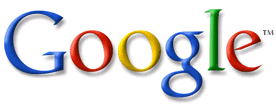 If you're currently dealing with an undiagnosed medical condition, you may want to consider using Google to search the internet. I've used Google extensively to at least rule out many disorders, but I have yet to diagnose myself. That doesn't mean that you won't have better luck.
If you're currently dealing with an undiagnosed medical condition, you may want to consider using Google to search the internet. I've used Google extensively to at least rule out many disorders, but I have yet to diagnose myself. That doesn't mean that you won't have better luck.Here are some tips on using Google to search the internet. These can apply to any type of search.
CHOOSING THE BEST SEARCH TERMS
The broader your search terms are, the more results you are likely to get. You may end up with thousands of vague results.
Here are some basic Google search tips:
- Narrowing your search: To narrow down a search, try using multiple search terms; if you're planning a Hawaiian vacation, you'll do better with vacation Hawaii than with either vacation or Hawaii by themselves.
- Capitalization: Google searches are NOT case sensitive.
- Automatic exclusion of common words: Google ignores common words and characters such as "where" and "how", as well as certain single digits and single letters.
- Automatic "and" queries: By default, Google only returns pages that include all of your search terms. There is no need to include "and" between terms.
- Word variations (stemming): When appropriate, Google will search not only for your search terms, but also for words that are similar to some or all of those terms.
- Phrase searches: Sometimes you'll only want results that include an exact phrase. In this case, simply put quotation marks around your search terms.
- Negative terms: If your search term has more than one meaning (bass, for example, could refer to fishing or music) you can focus your search by putting a minus sign ("-") in front of words related to the meaning you want to avoid.
ADVANCED SEARCHING
If you've tried a search, got too many results or not got anything immediately useful, then try to refine your search criteria further.
For this, you can use the Advanced Search features on Google. The easiest way to do this is by using the Advanced Search page.
USING SPECIAL CHARACTERS
Alternatively, you can learn the special characters which Google uses to control these searches and type them directly into the normal search box. These include:
- Phrases: you can put quotes around your search words in order to "look for an exact phrase".
- Search results must include a word: If you definitely want a word included in your results, then use the + sign in your search to make sure. Place the + sign immediately next to the word you want included, with no gap.
- Search results must not include a word: putting a minus sign ("-") in front of words takes out terms you may want to avoid. Place the - sign immediately next to the word you want included, with no gap.
- Synonym Search: If you want to search not only for your search term but also for its synonyms, place the tilde sign ("~") immediately in front of your search term.
Other useful options found on the Advanced Search page include:
- Domain: you can include or exclude items from a specific website.
- Language: opt to search for items in particular languages.
- Format: if you are just looking for items in a particular format such as PDF, you can choose this as an option.
(Search Tip: If you've already tried a search in Google and got some results, click on Advanced Search and it will automatically carry your terms across to the Advanced Search box.)
- Here's Google's basic help page: www.google.com/help/basics.html
- Here's Google's Advanced Search help page: www.google.com/help/refinesearch.html
Comments